As a frequent user of the internet, you might have come across the message “Safari Can’t Find Server.” This error message can be frustrating, especially when you need to access a particular website.
Safari is the default browser for Apple devices, and this error message is more prevalent among Apple users. If you are experiencing this error message, don’t worry; this article will help you troubleshoot and fix it.
In this article, we will discuss the common causes of this error message and how to troubleshoot and fix it.
What does “Safari Can’t Find Server” mean?
“Safari Can’t Find Server” is an error message that appears when the Safari browser is unable to connect to the server hosting the website you are trying to access. This error message can occur due to several reasons, such as poor internet connection, incorrect URL, or a problem with the website’s server.
When you see this error message, it means that your browser cannot connect to the website’s server and retrieve the data you are requesting.
Causes of “Safari Can’t Find Server”
There are several causes of the “Safari Can’t Find Server” error message. These include:
- Poor Internet Connection: A poor internet connection can cause the “Safari Can’t Find Server” error message to appear. This error message will appear when your browser cannot connect to the website’s server due to a slow or weak internet connection.
- Incorrect URL: An incorrect website URL can also cause the “Safari Can’t Find Server” error message to appear. Ensure that you have entered the correct website URL, including the prefix “http://” or “https://.”
- Website Server Problems: The website’s server might be experiencing problems, and this can cause the “Safari Can’t Find Server” error message to appear.
How to Troubleshoot “Safari Can’t Find Server” Error
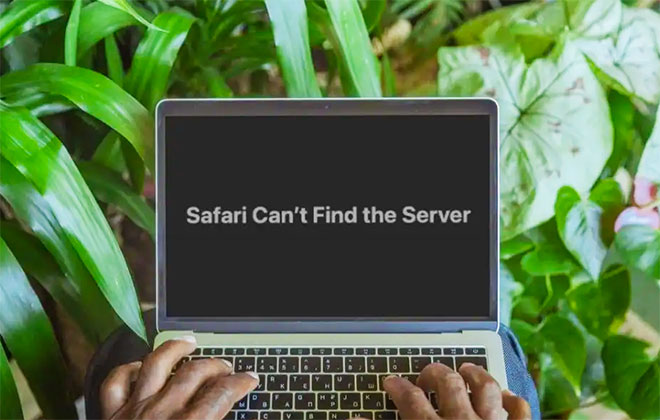
If you are experiencing the “Safari Can’t Find Server” error message, you can troubleshoot it by following the steps below:
1. Check Internet Connection
The first step in troubleshooting the “Safari Can’t Find Server” error message is to check your internet connection. Ensure that your device is connected to a reliable internet source.
If you are using Wi-Fi, try resetting your router by unplugging it for 30 seconds and plugging it back in. If you are using a wired connection, ensure that the cable is properly connected to your device and the modem.
You can also try restarting your modem or contacting your internet service provider to check if there is an outage or issue with your connection. Once you have confirmed that your internet connection is stable, try accessing the website again to see if the error message persists.
2. Clear Safari Browser Cache
Clearing your browser cache can help resolve the “Safari Can’t Find Server” error message. To clear your cache, follow these steps:
- Open Safari browser and click on Safari in the menu bar
- Select Preferences and click on the Privacy tab
- Click on the Manage Website Data option
- Click on Remove All, and then click on Done
3. Disable Proxy Server
If you are using a proxy server, try disabling it and see if the error message goes away. To disable a proxy server on Safari, follow these steps:
- Open Safari and click on Safari in the menu bar
- Select Preferences and click on the Advanced tab
- Click on the Change Settings button next to Proxies
- Uncheck any boxes that are checked, and then click OK
4. Reset DNS Cache
Resetting the DNS cache can help resolve the “Safari Can’t Find Server” error message. To reset the DNS cache, follow these steps:
- Open Terminal and type “sudo killall -HUP mDNSResponder” (without the quotes)
- Press Enter and then enter your admin password
5. Restart DNS Client Service
Restarting the DNS client service can also help resolve the “Safari Can’t Find Server” error message. To restart the DNS client service, follow these steps:
- Open the Command Prompt and type “net stop dnscache” (without the quotes)
- Press Enter
- Type “net start dnscache” (without the quotes)
- Press Enter
6. Restart Your Computer or Device
Restarting your computer or device can also help troubleshoot and fix the “Safari Can’t Find Server” error message. Sometimes, the error message can occur due to a software glitch or temporary bug that is affecting your device’s network settings.
Restarting your device can help clear any temporary files or processes that might be causing the issue. To restart your device, click on the Apple menu and select Restart.
Wait for your device to restart and try accessing the website again to see if the error message goes away. If the error message still persists, you can try other troubleshooting steps or seek help from a professional.
How to Fix “Safari Can’t Find Server” Error
If the above troubleshooting steps do not resolve the “Safari Can’t Find Server” error message, you can try the following fixes:
1. Check the Website’s URL
One of the most common causes of the “Safari Can’t Find Server” error message is an incorrect website URL. Ensure that you have entered the correct website URL, including the prefix “http://” or “https://.” Check the spelling and ensure that there are no extra characters or spaces in the URL.
If you have copied and pasted the URL, ensure that it is not a broken link or a redirect that might be causing the issue. You can also try accessing the website from a different browser or device to see if the error message persists.
If the website’s URL is correct and you are still seeing the error message, you can try other troubleshooting steps or contact a professional for help.
2. Disable Firewall
Sometimes, a firewall can block your browser from connecting to the website’s server, causing the “Safari Can’t Find Server” error message to appear. To fix this, try temporarily disabling your firewall and see if the error message goes away.
To disable the firewall, click on the Apple menu, select System Preferences, and click on Security & Privacy. Click on the Firewall tab and click on the lock icon to make changes. Enter your admin username and password, and then click on Turn Off Firewall.
Once the firewall is disabled, try accessing the website again to see if the error message goes away. If the error message still persists, you can try other troubleshooting steps or seek help from a professional.
3. Disable Antivirus
Your antivirus software might be blocking your browser from connecting to the website’s server, causing the “Safari Can’t Find Server” error message to appear. To fix this, try temporarily disabling your antivirus software and see if the error message goes away.
To disable your antivirus software, locate the antivirus icon in your menu bar, right-click on it, and select Disable or Turn Off. Once the antivirus software is disabled, try accessing the website again to see if the error message goes away.
If the error message still persists, you can try other troubleshooting steps or seek help from a professional. Note that disabling your antivirus software can leave your device vulnerable to online threats, so make sure to re-enable it once you have resolved the issue.
4. Update Safari Browser
An outdated version of Safari can also cause the “Safari Can’t Find Server” error message to appear. Ensure that you have the latest version of Safari installed on your device. To check for updates, click on the Apple menu and select App Store.
Click on Updates and see if there is an update available for Safari. If there is an update available, click on the Update button to download and install it.
Once the update is installed, restart Safari and try accessing the website again to see if the error message goes away. If the error message still persists, you can try other troubleshooting steps or seek help from a professional.
5. Reset Network Settings
Resetting your network settings can help resolve the “Safari Can’t Find Server” error message. To reset your network settings, follow these steps:
- Open Settings and click on General
- Click on Reset, and then click on Reset Network Settings
- Enter your passcode, and then click on Reset Network Settings
6. Contact Your Internet Service Provider
If none of the above troubleshooting steps work, you can contact your internet service provider (ISP) and seek help from their technical support team. The “Safari Can’t Find Server” error message might be due to a problem with your internet connection, which your ISP can help diagnose and fix.
Contact your ISP’s customer service or technical support team and provide them with details about the error message, including the website’s URL and any troubleshooting steps you have already taken. They might ask you to run additional tests or send a technician to your location to fix the issue.
Once the issue is resolved, you should be able to access the website without seeing the error message.
FAQs
What does the “Safari Can’t Find Server” error message mean?
- The “Safari Can’t Find Server” error message appears when Safari is unable to connect to the website’s server. This error message can appear due to various reasons, such as poor internet connection, incorrect URL, or a problem with the website’s server.
What are the common causes of the “Safari Can’t Find Server” error message?
- The common causes of the “Safari Can’t Find Server” error message include poor internet connection, incorrect URL, or a problem with the website’s server.
How can I troubleshoot the “Safari Can’t Find Server” error message?
- You can troubleshoot the “Safari Can’t Find Server” error message by checking your internet connection, clearing Safari’s browser cache, disabling proxy servers, resetting the DNS cache, restarting the DNS client service, or restarting your computer or device.
What can I do to fix the “Safari Can’t Find Server” error message?
- To fix the “Safari Can’t Find Server” error message, you can check the website’s URL, disable firewall or antivirus, update your Safari browser, reset network settings, or contact your internet service provider.
Can contacting my internet service provider help me fix the “Safari Can’t Find Server” error message?
- Yes, contacting your internet service provider can help you fix the “Safari Can’t Find Server” error message if the issue is due to a problem with your internet service.
Conclusion
The “Safari Can’t Find Server” error message can be frustrating, but it is usually easy to troubleshoot and fix. By following the above steps, you should be able to resolve the error message and access the website you want. If you are still experiencing issues, don’t hesitate to contact a professional for help.