If you use Kik Messenger to stay in touch with friends and family, you know how important it is to receive notifications when someone sends you a message. However, if you’re experiencing issues with Kik notifications not working, you may miss out on important conversations and updates.
In this article, we will explore the possible reasons why Kik notifications may not be working and provide you with tips on how to troubleshoot and fix the issue.
Kik Messenger is a popular instant messaging app that allows users to send and receive text messages, photos, videos, and other content. The app is available for iOS and Android devices and is used by millions of people worldwide.
One of the most important features of Kik Messenger is its notification system, which alerts users when they receive a new message. However, some users may experience issues with Kik notifications not working, which can be frustrating and disruptive to their daily routine.
Reasons Why Kik Notifications May Not be Working
There are several reasons why Kik notifications may not be working. Here are some of the most common:
- Your device’s settings may be preventing Kik notifications from coming through.
- You may have accidentally turned off Kik notifications within the app.
- Kik Messenger may be experiencing technical difficulties.
- Your device’s operating system may be outdated or incompatible with Kik Messenger.
- There may be an issue with your internet connection.
How to Troubleshoot Kik Notification Issues
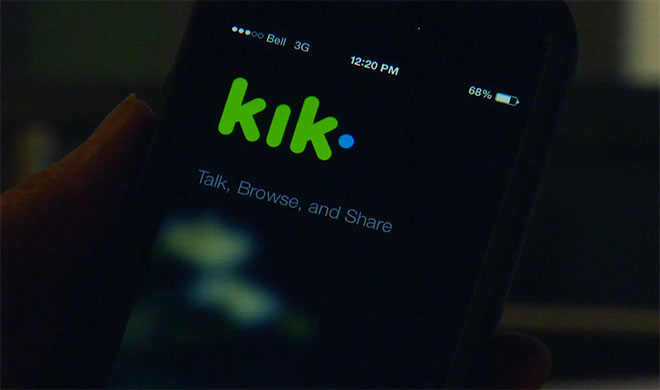
If you’re experiencing issues with Kik notifications not working, here are some troubleshooting steps you can take:
Step 1: Check Your Device’s Settings
The first thing you should do is make sure that your device’s settings are allowing Kik notifications to come through. Here’s how to do it:
For iOS Devices:
- Go to Settings > Notifications > Kik Messenger.
- Make sure that Allow Notifications is turned on.
- Check that the Alert Style is set to either Banners or Alerts.
- Make sure that Sounds and Badges are also turned on.
For Android Devices:
- Go to Settings > Apps > Kik Messenger > Notifications.
- Make sure that Show Notifications is turned on.
- Check that the notification sound and vibration settings are turned on.
Step 2: Check Kik Notification Settings
If you’ve confirmed that your device’s settings are allowing Kik notifications to come through, the next step is to check Kik’s notification settings. Here’s how to do it:
- Open the Kik app on your device.
- Tap the Gear icon in the top right corner to access Settings.
- Scroll down and tap Notifications.
- Make sure that the “Notifications On” button is toggled on.
- Check that the sound and vibration settings are turned on.
Step 3: Check Kik Messenger for Updates
If you’re still experiencing issues with Kik notifications not working, the next step is to check for any available updates for Kik Messenger. Here’s how to do it:
For iOS Devices:
- Open the App Store on your device.
- Tap Updates in the bottom right corner.
- Look for Kik Messenger and tap Update if it’s available.
For Android Devices:
- Open the Google Play Store on your device.
- Tap the Menu icon in the top left corner.
- Tap My apps & games.
- Look for Kik Messenger and tap Update if it’s available.
Step 4: Restart Your Device
If you’ve tried the previous steps and are still experiencing issues with Kik notifications not working, try restarting your device. Here’s how to do it:
For iOS Devices:
- Press and hold the power button until the “Slide to power off” option appears.
- Slide the power button to the right to turn off your device.
- Wait a few seconds and then press and hold the power button again to turn your device back on.
For Android Devices:
- Press and hold the power button until the power menu appears.
- Tap Restart.
- Wait a few seconds and your device will restart.
Step 5: Reinstall Kik Messenger
If you’ve tried all the previous steps and are still experiencing issues with Kik notifications not working, try reinstalling the app. Here’s how to do it:
For iOS Devices:
- Press and hold the Kik Messenger app icon until it begins to wiggle.
- Tap the X in the corner of the app to delete it.
- Go to the App Store and download Kik Messenger again.
For Android Devices:
- Go to Settings > Apps > Kik Messenger > Uninstall.
- Go to the Google Play Store and download Kik Messenger again.
Frequently Asked Questions
- Why am I not receiving notifications on Kik Messenger?
- There are several reasons why Kik notifications may not be working, such as device settings preventing notifications, accidental turning off of notifications, technical difficulties, outdated device operating systems, and internet connection issues.
- How can I fix Kik notification issues?
- You can troubleshoot the issue by checking device settings, Kik notification settings, updating Kik Messenger, restarting your device, or reinstalling the app.
- Why are Kik notifications delayed?
- Kik notifications may be delayed due to a slow internet connection or technical difficulties on Kik’s end.
- How do I turn off notifications on Kik?
- To turn off notifications on Kik, go to Settings > Notifications > Kik Messenger (iOS) or Settings > Apps > Kik Messenger > Notifications (Android) and toggle off the “Allow Notifications” option.
- How do I turn on sound notifications on Kik?
- To turn on sound notifications on Kik, go to Kik’s notification settings and make sure that the “Sounds” option is toggled on.
Conclusion
In conclusion, Kik notifications not working can be a frustrating issue for users of the app. However, there are several steps you can take to troubleshoot and fix the issue, such as checking your device and app settings, updating the app, restarting your device, or reinstalling the app.
By following these steps, you can ensure that you never miss an important message on Kik Messenger.