Snapchat is one of the most popular social media apps in the world, and it’s no surprise why. With its fun filters, messaging options, and disappearing content, Snapchat is a great way to stay connected with friends and family.
However, constant notifications from the app can quickly become overwhelming and distracting. In this article, we’ll show you how to silence Snapchat notifications on both Android and iOS devices.
Why Silence Snapchat Notifications?
Silencing Snapchat notifications can be beneficial for several reasons. Firstly, constantly receiving notifications from the app can be distracting and interrupt your focus on other tasks.
These notifications can also cause unnecessary stress and anxiety, particularly if they are related to unimportant or irrelevant messages or updates. Moreover, excessive notifications can quickly drain your phone’s battery life, resulting in more frequent charging and potential damage to your device’s battery health over time.
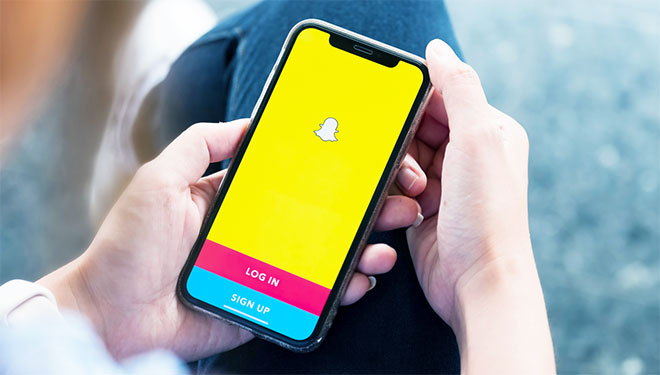
By silencing Snapchat notifications, you can prioritize the notifications that matter most to you and reduce distractions. You can still use the app and receive messages from your friends, but without being interrupted by constant notifications.
This way, you can take back control of your device and manage your time more effectively, without compromising on your social media experience.
How to Silence Snapchat Notifications on Android
Silencing Snapchat notifications on an Android device is a straightforward process. Here’s how you can do it:
- Open the Settings app on your Android device.
- Scroll down and tap on the “Apps & notifications” option.
- Find Snapchat in the list of apps and tap on it.
- Tap on the “App notifications” option.
- Toggle off the “Allow notifications” option.
Once you’ve completed these steps, you won’t receive any notifications from Snapchat on your Android device.
How to Silence Snapchat Notifications on iOS
Silencing Snapchat notifications on an iOS device is also a simple process. Here’s what you need to do:
- Open the Settings app on your iOS device.
- Scroll down and tap on the “Notifications” option.
- Find Snapchat in the list of apps and tap on it.
- Toggle off the “Allow Notifications” option.
Once you’ve completed these steps, you won’t receive any notifications from Snapchat on your iOS device.
Other Ways to Manage Snapchat Notifications
If you don’t want to completely silence Snapchat notifications, there are other ways you can manage them. Here are some options to consider:
- Customizing notification sounds: You can change the sound that plays when you receive a Snapchat notification. This way, you’ll know if it’s a notification that requires your attention or if it’s just a friend sending a message.
- Adjusting notification settings: In addition to turning notifications on or off, you can also adjust the types of notifications you receive from Snapchat. For example, you can choose to only receive notifications for direct messages or story updates.
- Using Do Not Disturb mode: If you need some uninterrupted time, you can turn on Do Not Disturb mode on your device. This will silence all notifications, including those from Snapchat.
FAQs
Will silencing Snapchat notifications stop me from receiving messages?
- No, silencing Snapchat notifications will not stop you from receiving messages. It will only silence the notifications that appear on your device.
Can I customize the notification sound for Snapchat?
- Yes, you can customize the notification sound for Snapchat. Simply go to your device’s notification settings and select a new sound for the app.
What happens if I turn on Do Not Disturb mode while using Snapchat?
- If you turn on Do Not Disturb mode while using Snapchat, you will not receive any notifications from the app. However, you will still be able to use the app normally.
Can I still see new messages if I’ve silenced Snapchat notifications?
- Yes, you can still see new messages if you’ve silenced Snapchat notifications. You just won’t receive a notification alerting you to the new message.
Is it possible to silence notifications for other social media apps?
- Yes, you can silence notifications for other social media apps using similar steps to those outlined in this article. Simply go to your device’s notification settings and find the app you want to silence.
Conclusion
Silencing Snapchat notifications is a great way to take back control of your device and manage your time more effectively. Whether you’re using an Android or iOS device, the steps to silence notifications are simple and easy to follow.
Additionally, there are other ways to manage notifications if you don’t want to completely silence them. By taking the time to customize your notification settings, you can ensure that you’re only receiving the notifications that are important to you and minimize distractions from social media apps like Snapchat.