Creating a group chat on Snapchat, commonly known as GC, is an excellent way to keep in touch with a group of friends or family members. This feature allows you to send snaps, messages, and even video calls to multiple people at the same time.
If you’re new to Snapchat, making a GC might seem complicated. In this article, we’ll guide you through the process of making a GC on Snapchat. We’ll also share some tips and tricks to help you customize your GC and make it more fun.
What is a GC on Snapchat?
A GC or group chat is a feature on Snapchat that allows you to communicate with multiple friends at the same time. It’s a chat room where you can send snaps, text messages, and even start video calls with up to 16 friends at once.
This feature is perfect for keeping in touch with a group of friends or family members. By creating a GC, you can easily share updates, plan events, or just stay connected with your loved ones.
Step-by-Step Guide on How to Make a GC on Snapchat
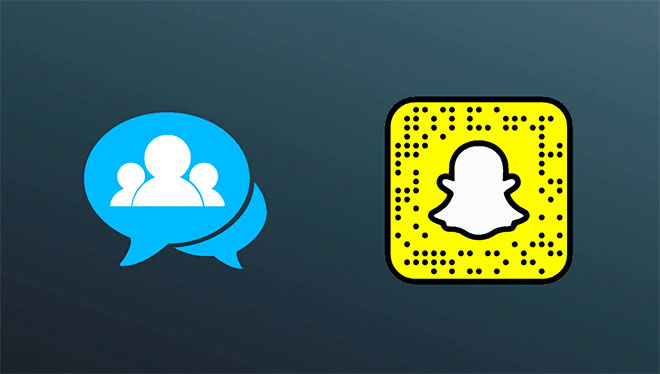
Now that you understand what a GC is let’s get started with the process of creating one.
- Open Snapchat and log in to your account.
- Swipe right on the camera screen to access your Chat tab.
- Tap the new chat icon in the top right corner of the screen.
- Select the friends you want to add to the group chat. You can select up to 16 friends.
- Tap the create group button in the bottom left corner of the screen.
- Choose a name for your group chat. You can be creative and choose a fun name for your group.
- Customize your group chat by adding a group icon. You can choose a snap from your camera roll, take a new snap, or search for an image on the internet.
- Once you’ve selected an icon, tap the create group button to finalize your GC.
How to Customize Your GC on Snapchat
Now that you know how to create a GC on Snapchat, let’s take a look at some tips and tricks to customize your group chat.
1. Change the Group Name
Changing the group name in a Snapchat GC is a straightforward process. To change the name of your group, simply tap on the group name at the top of the screen.
Then, enter a new name for your group and tap “Save”. You can be creative and choose a fun name that reflects the interests of your group.
Whether it’s a name inspired by a popular meme, a TV show, or a sports team, a creative group name can make your GC more fun and engaging. You can change the group name as many times as you want, so don’t be afraid to experiment with different names until you find the perfect one for your GC.
2. Change the Group Icon
Customizing the group icon in a Snapchat GC is another way to make your group more fun and personalized. To change the group icon, tap on the group name at the top of the screen.
Then, tap on the group icon and select a new image from your camera roll or search for an image on the internet. You can also take a new snap to use as your group icon.
Choosing a unique and fun icon can add character to your group and make it more visually appealing. You can change the group icon as many times as you want, so don’t hesitate to experiment with different images until you find the perfect one for your group.
3. Mute Notifications
When you’re in a large Snapchat GC, muting notifications can help you avoid being overwhelmed by alerts. To mute notifications, tap on the group name at the top of the screen.
Then, tap on the gear icon and toggle on the “Do Not Disturb” option. This will silence notifications from the group, but you will still be able to access the chat and send messages.
Muting notifications is a great option when you want to take a break from the conversation or need to focus on something else. You can easily turn notifications back on by toggling off the “Do Not Disturb” option.
4. Remove Members
If you want to remove a member from your Snapchat GC, you can do so by tapping on the group name at the top of the screen. Then, tap and hold the member’s name, and select the “Remove” option.
This will remove the member from the group, and they will no longer be able to access the chat. Removing a member can be useful when you want to keep the conversation private or if a member is no longer active in the group.
It’s important to note that only the person who created the group can remove members, and members cannot remove themselves from a group.
5. Leave a Group Chat
If you want to leave a Snapchat GC, you can do so by tapping on the group name at the top of the screen. Then, tap on the gear icon and select the “Leave Group” option.
This will remove you from the group, and you will no longer receive notifications or have access to the chat. Leaving a group can be useful when you’re no longer interested in the conversation or if you’re too busy to keep up with the messages.
It’s important to note that leaving a group is permanent, and you cannot rejoin the group without being re-added by a member of the group.
FAQs
Can I add more than 16 people to a group chat on Snapchat?
- No, you can only add up to 16 people in a group chat on Snapchat.
Can I change the group name and icon after creating a group chat?
- Yes, you can change the group name and icon at any time by tapping on the group name or icon.
Can I remove someone from a group chat on Snapchat?
- Yes, you can remove a member from your group chat by tapping and holding their name and selecting the remove option.
Can I mute notifications for a group chat on Snapchat?
- Yes, you can mute notifications for a group chat by tapping on the gear icon and toggling on the do not disturb option.
Can I leave a group chat on Snapchat?
- Yes, you can leave a group chat at any time by tapping on the gear icon and selecting the leave group option.
Conclusion
Creating a GC on Snapchat is a simple process that can be completed in a few easy steps. We hope that this step-by-step guide has helped you create your first group chat on Snapchat.
Remember, you can customize your group chat by adding a group name, icon, and muting notifications. With these tips, you can make your GC more fun and personalized to your liking.
If you have any issues or problems with creating a GC on Snapchat, you can always reach out to Snapchat’s support team for assistance. They are available 24/7 to help with any issues you may encounter.
We hope that this guide has been helpful and has provided you with all the necessary information on how to make a GC on Snapchat. With these steps and tips, you can create a fun and engaging group chat with your friends and family.